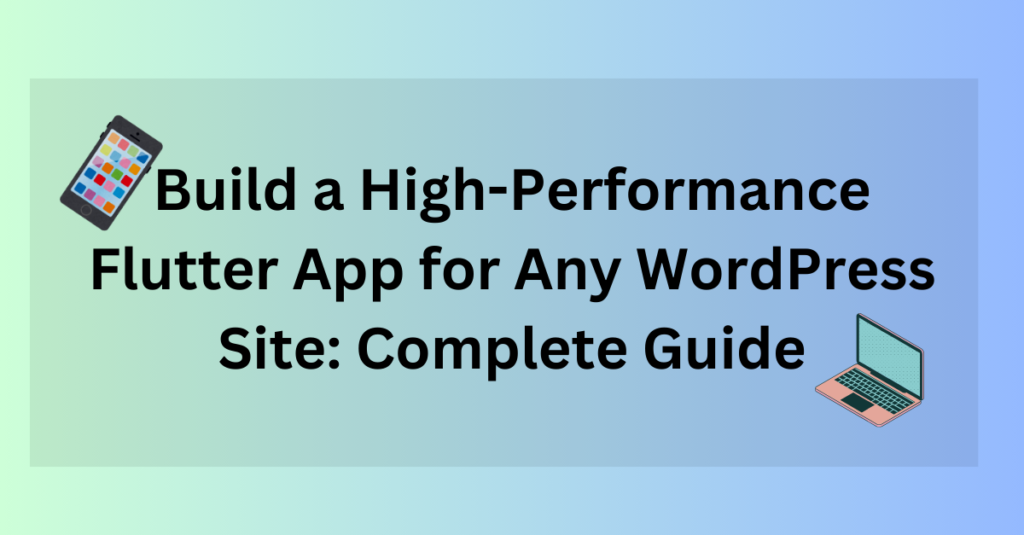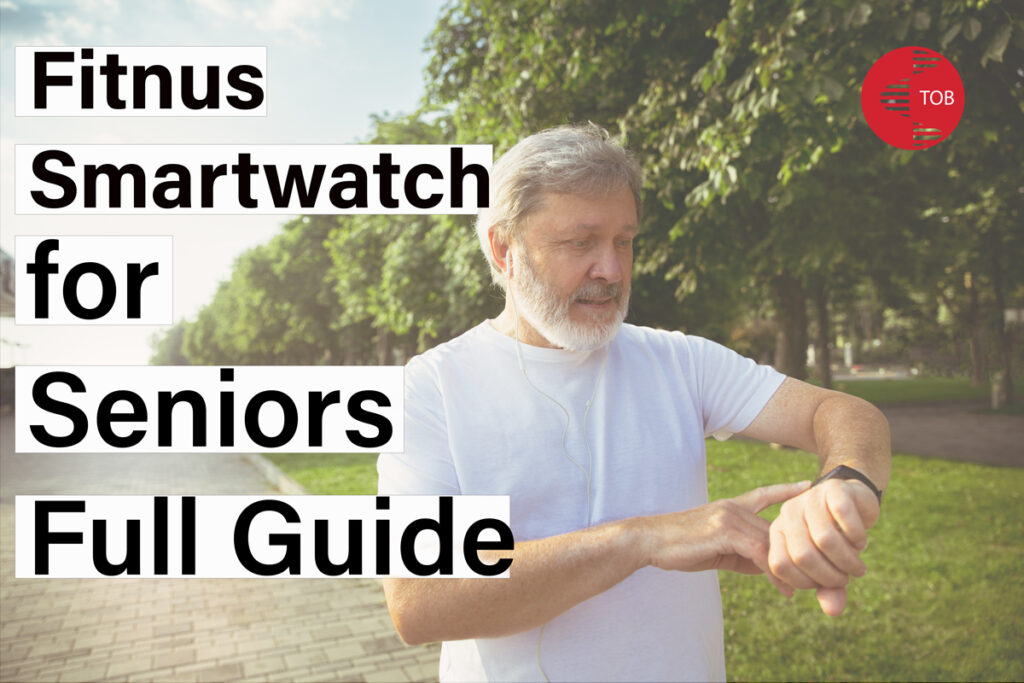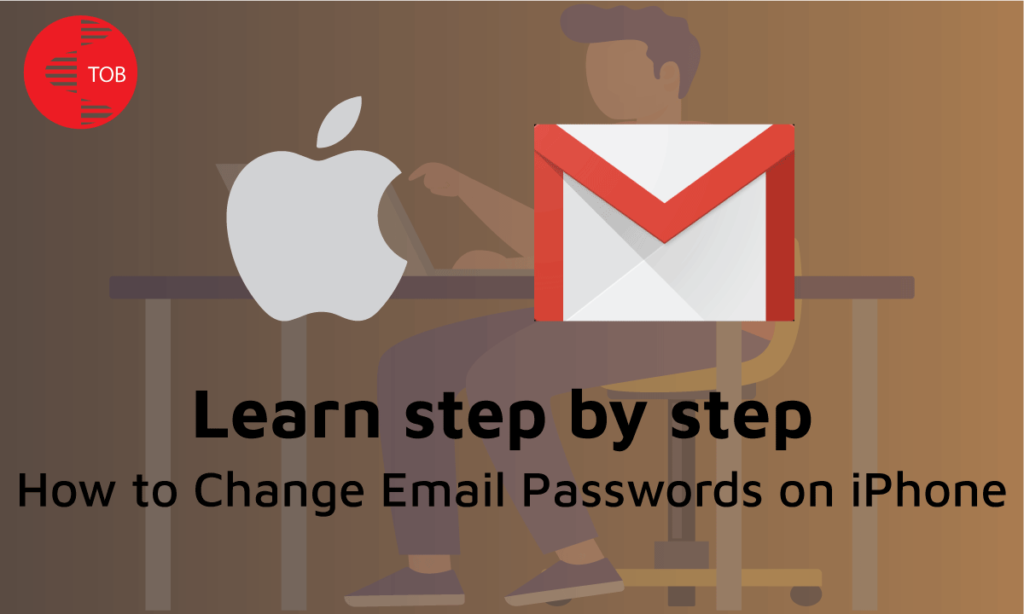Introduction to Flutter and WordPress Integration
In today’s digital landscape, having a mobile-first approach is crucial. Integrating Flutter with WordPress allows you to build a high-performance mobile app that leverages your existing WordPress content. Flutter, a UI toolkit by Google, enables the creation of natively compiled applications for mobile, web, and desktop from a single codebase. This guide will walk you through the process of building a Flutter app for your WordPress site, covering setup, integration, and deployment.
Setting Up Your Development Environment
Installing Flutter and Dart
Download and Install Flutter:
- Visit the official Flutter website and follow the installation instructions for your operating system.
- Ensure you have the latest version of Flutter by running
flutter upgradein your terminal.
Install Dart:
- Dart comes bundled with Flutter, but you can also install it separately from the Dart SDK.
Setting Up WordPress for API Access
Enable the REST API:
- WordPress comes with a built-in REST API. Ensure it’s enabled by default.
- For more customization, consider installing plugins like WP REST API.
Create API Keys:
- Secure your API with authentication keys. Use plugins like JWT Authentication for WP REST API to manage API keys and access.
Building Your Flutter App
Creating a New Flutter Project
Create a New Project:
- Open your terminal and run
flutter create your_project_name. - Navigate into your project directory using
cd your_project_name.
Set Up Your Project Structure:
- Organize your files and directories to maintain clean code. A typical structure includes
lib/,assets/, andtest/directories.
Designing the User Interface
Custom Widgets and Themes:
- Utilize Flutter’s widget library to design a custom UI that matches your WordPress site’s branding.
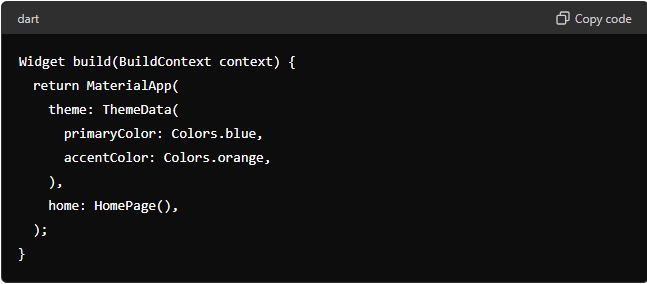
Responsive Design:
- Ensure your app looks great on all screen sizes by using responsive design techniques.
- Use
MediaQueryto adapt layouts based on screen dimensions.
Integrating WordPress Data
Using the REST API
Fetch Data from WordPress:
- Use the
httppackage to make API calls to your WordPress site.
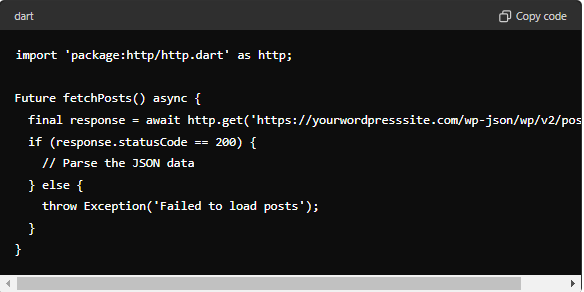
Display Data in Flutter Widgets:
- Parse the JSON data and display it using Flutter widgets like
ListView.
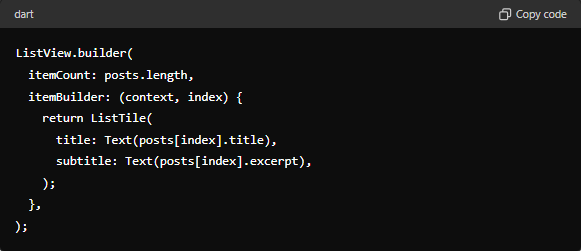
Enhancing User Experience
Adding User Authentication
Integrate Authentication:
- Use plugins like firebase_auth or custom JWT-based authentication.
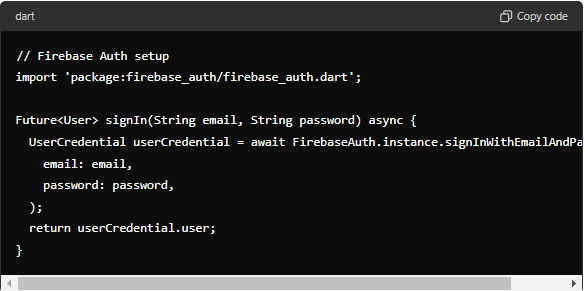
Implementing Push Notifications
Set Up Notifications:
- Use services like Firebase Cloud Messaging (FCM) to send push notifications.
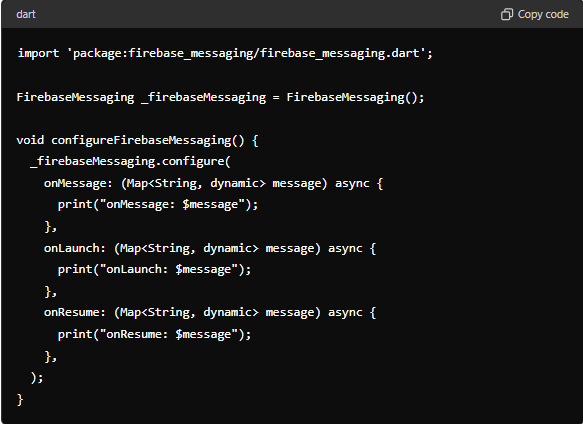
Testing and Deployment
Testing Your App
Unit and Widget Tests:
- Write tests to ensure your app functions as expected.
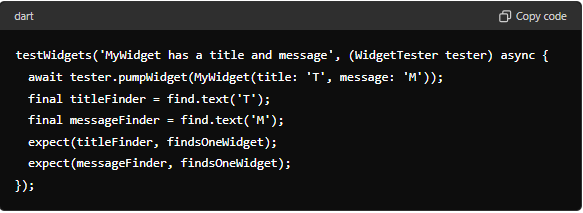
Real Device Testing:
- Test your app on real devices to check for performance and usability.
Deploying to App Stores
Prepare for Release:
- Follow Flutter’s official guide to prepare your app for release on Google Play Store and Apple App Store.
- Ensure you comply with each store’s guidelines and requirements.
Submit Your App:
- Use the respective platforms (Google Play Console and Apple App Store Connect) to submit your app for review and publication.
Maintenance and Updates
Keeping Your App Up-to-Date
Regular Updates:
- Continuously update your app to fix bugs, add new features, and improve performance.
- Use tools like Firebase Analytics to monitor app usage and identify areas for improvement.
Monitor Performance:
- Use performance monitoring tools to keep track of your app’s health and performance metrics.
By following this comprehensive guide, you can create a high-performance Flutter app for your WordPress site, enhancing user experience and engagement while leveraging the power of both platforms.